A new toy arrived today – the VisTablet, which is just a rebadged Aiptek 600U (model number WCK-C121). They sell as Aiptek or Waltop or Medion or any one of a few other names for about €65 on ebay.ie at the moment, so I thought what the heck, I do a fair bit of stuff in Gimp so maybe it’s worth a look. A few clicks and a week or so later and it arrives. Cue tearing open the box and unwrapping!
Plugging it into the laptop (Thinkpad R61 running Debian Squeeze amd64) got an instant result in that it found the device and allowed cursor movement… but no actual buttons or pressure sensor stuff, so it couldn’t work as a tablet. So off to google we go and after trying some frustrating messing about with udev rules (to create /dev/apitektablet – which isn’t necessary it turns out) and hal fdi files (to set up X.org options, which are needed) and I’d advanced in a posterior direction.
By now we were through the phase where plugging in the device crashed X and had reached the phase where plugging the device out crashed X. At this point, I found that the problem lay in the wacom drivers. See, just because it’s aiptek hardware doesn’t mean the aiptek drivers actually work – in this case, the wacom driver works much better.
But, just to be annoying, the new version of the wacom driver doesn’t work because it picks up that it’s not a wacom device and commits seppku to avoid being of any use. Note to the coder who thought that was a good idea – go choke on a hairball please.
Solution? Go to linuxwacom and download the latest driver, then untar the tarball, go into linuxwacom-0.8.4-2/src/xdrv and edit wcmUSB.c. You’re looking for this line (it’s line 530 in version 0.8.4.2):
[cc escaped=”true” lang=”c”]/* vendor is wacom */
if (sID[1] == 0x056A)
{[/cc]
And you want to change it to this:
[cc escaped=”true” lang=”c”]/* vendor is wacom or waltop */
if (sID[1] == 0x056A || sID[1] == 0x172f)
{[/cc]
Now apt-get install xorg-dev and whatever other packages you need like build-essential and call configure and make and then sudo make install.
You now have a working wacom driver and if you copy the wacom.fdi file into /etc/hal/fdi/policy/ (it’s /usr/share/hal/fdi/policy/20thirdparty/10-linuxwacom.fdi on Debian) and add in the following bit:
[cc escaped=”true” lang=”xml”]
into the
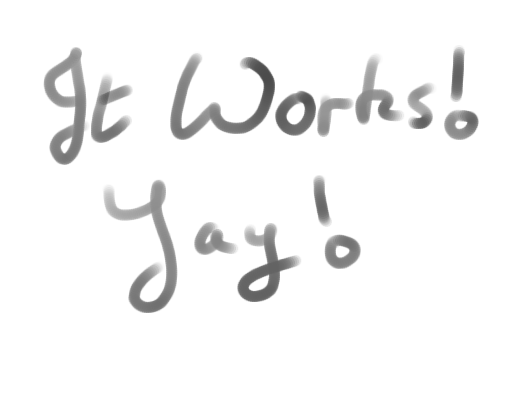
Mind you… if this is what it takes to make cheap hardware work on linux, Linux Hater has a very good point.