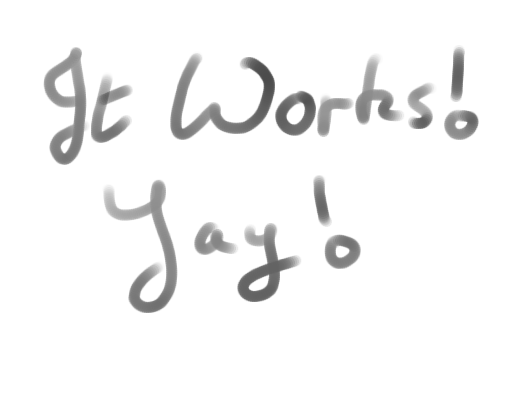So what’s the most important coding tool for a software engineer in the long-term? There’s a pretty decent argument that it’s a lab notebook. I’ve kept one for years and it’s one of the more useful tools I have, but I found that my notebook, apart from not quite measuring up to how a lab notebook should be kept, wasn’t quite as useful as it could be because when you have five or six notebooks covering a bit over a decade’s worth of notes and no search function, then how do you use them daily?
I’ve been looking around for a while for a software version of a paper notebook without much success (this isn’t ludditism – we just don’t have very much that can match what paper and pen can do for this kind of task). I’ve used a simple text editor on a cron job for a few years as a way to track what I do during the day – every 30 minutes, up pops a vim window with a ready-inserted line listing the date and time, I scribble in what I’ve done since the last time the window popped up and I save and quit – it takes about 15 seconds and it gives me a file listing everything I’ve done at the end of the day/week/month/year which is handy for things like preparing reports, doing job reviews, that sort of thing. It’s simplicity itself to set up, just call a simple script using a simpler cronjob entry:
[cc escaped=”true” lang=”bash”]
#!/bin/bash
# Cron script for 30-min activity journal
#——————————————-
export DISPLAY=:0
echo -n -e “\n[” `date` “] :\n” >> ~/.journal
/usr/bin/gvim -U ~/.journal.gvimrc -geometry 100×40+512+400 + ~/.journal
[/cc]
[cc escaped=”true” lang=”bash”]
# m h dom mon dow command
0,30 8-20 * * mon-fri ~/.journal.sh
[/cc]
Simple and effective… but not a lab notebook. It does help test a few criteria for what I need that notebook program to do to fit in with my workflow though:
- It has to be *fast* and familiar to use. ’nuff said, really.
- It has to be distributed. I work on lots of machines; I need it to be available on them, or else I’d have to have it on something like a netbook that I’d carry everywhere and that’s just not practical for me (besides, what if I forgot it or it got stolen?)
- It has to be encrypted. Everything I work on is NDA’d at one level or another; and design/debugging notes would definitely be too sensitive to leave lying around in plaintext format. With a physical notebook, I keep it locked away; but this is supposed to be better than that option…
Colleagues have used various products for this over the years – mindmapping software; emacs in one mode or another; and various other software. But none of those really appealed. Mediawiki did seem to be as good a fit as I could find, but something that depends on an entire LAMP stack to run is hardly lightweight; and while I could host it somewhere public, that’s not really very secure (I’d spend more time making sure the full LAMP stack was up to date and mediawiki too than I want to). Besides, I’d rather this be console-accessible if possible (yes, some of us are still happier that way 🙂 ).
I’ve been using vim since around 1993 or so; at this point it’s wired into my fingers. So when I saw vimwiki, it seemed ideal. For those who’ve not encountered vimwiki before, it creates a directory, and then every file in that directory becomes part of a rudimentary text-based wiki (which it can turn into a set of HTML pages so it can handle images and so forth, but you can also navigate it from within vim). It also has a diary function which works in a sub-directory of the wiki directory.
It doesn’t have any support for encryption or distribution. But that’s quite solvable.
The encryption is easy enough – you could use the blowfish encryption in (post-v7.3) vim but that proved a bit awkward as you had to reenter the password every time you navigated down a link (and I don’t always have post-7.3 vim available). This password entering every minute or so broke up my workflow, so no thanks. My netbook and work laptops all have whole-disk-encryption, so I just left the vimwiki directory as normal on those laptops, and on the machines where I don’t have whole-disk-encryption, I use eCryptFS to create an encrypted directory and put the wiki under that. Very simple indeed, but quite effective. Now even theft of the physical hard drive isn’t a major concern.
The distribution was equally simple; you could use any DVCS, but I’m fond of mercurial, so I decided to use that. You have to tweak the vimwiki script ( .vim/ftplugin/vimwiki.vim ) to call it:
[cc escaped=”true” lang=”vim”]
augroup vimwiki
au! BufRead /home/mdennehy/vimwiki/index.
au! BufWritePost /home/mdennehy/vimwiki/* !hg add
augroup END
[/cc]
But that’s a simple tweak at best. And you want to have ssh setup with keys for the easiest workflow, but you have that already, right? 😀
Then just modify the crontab script:
[cc escaped=”true” lang=”bash”]
#!/bin/bash
# Cron script for 30-min activity journal
#——————————————-
export DISPLAY=:0
/usr/bin/gvim -U ~/.journal.gvimrc -geometry 100×40+512+400 -c “call vimwiki#diary#make_note(v:count1)” + -c “r !date +’\%n= \%H\%Mh =\%n'”[/cc]
And add an Awesome keybinding and menu entry:
[cc escaped=”true” lang=”lua”]
vimwiki_cmd = “/usr/bin/gvim -U /home/mdennehy/vimwiki/.gvimrc -c ‘call vimwiki#base#goto_index(v:count1)'”
…
mymainmenu = awful.menu({ items = { { “awesome”, myawesomemenu, beautiful.awesome_icon },
…
{ “VimWiki”,vimwiki_cmd }
}
})
…
awful.key({ modkey, }, “w”, function () awful.util.spawn(vimwiki_cmd) end),
[/cc]
And now whenever I hit
Distributed, encrypted, fast and useful. I’ve been using it in the job for the last few months now and it does almost everything I need. I do still keep around the paper notebook though – no matter how good the program, we still don’t have anything that can do everything paper can do (doodle, take cornell format notes, sketch diagrams easily for later capture, that sort of thing), but vimwiki’s search function alone is making it the day-to-day workhorse and it’s making my life a lot easier. Notes on development, patent ideas, job review reports, sysadmin notes, notes on papers I’m writing, and a daily log, all in one easy-to-use package. Damn useful tool.